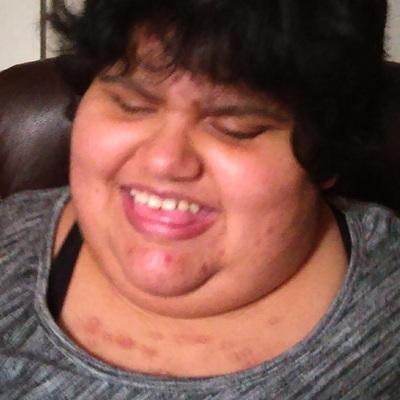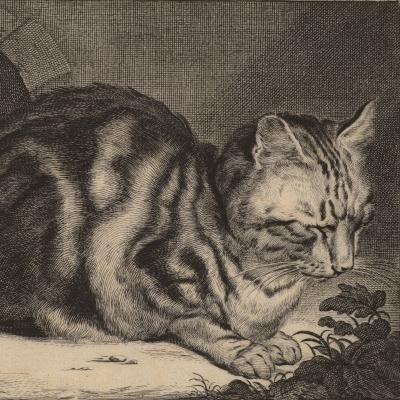Hi all. Hoping there are some #blind #linux users out there that can help me out. I’m using an old computer, not the one I mentioned in my previous posts, but a different one, and #Orca isn’t speaking. I originally installed #Ubuntu Mate, but Orca was freezing a lot, so I switched my #DesktopEnvironment to #KDEPlasma. It seemed like a lot of things were inaccessible, though, so I decided to try #Gnome. I installed Gnome, chose GDM as the display manager, and restarted the computer. Now, Orca works on the login screen but nowhere else. It seems to be running, and when I run “orca --replace” in the terminal, I get an error about something only working with X11. I’ve been able to tell that by scanning the screen with #SeeingAI on my #iPhone. I need to get Orca up and running again so I can use my computer. What’s the best way to do this, preferably without sighted help, as my mom and stepdad aren’t good with #technology.
#accessibility #tech @mastoblind @main
@RareBird_15 you should be able to pick the type of session on GDM and there should be one called Gnome on Xorg or Gnome on X11 @mastoblind @main
@RareBird_15@tweesecake.social @mastoblind@a.gup.pe @main@rblind.com On the login screen there should be a settings button and you can use that to switch to X11. That’s the way it works with KDE at least. I haven’t used gnome since version 2, so can’t say for sure, but it’s worth a shot.
@RareBird_15 @mastoblind @main Hi. This is just a guess, but when you’re at the login screen select the user to sign in. Before typing in the password look to the bottom right of the screen. If you see a gear icon click it and choose the x11 option. Then sign in. And give it a try.
@k6gte @RareBird_15 @mastoblind @main does “look to the bottom right” and “if you see a gear icon” apply to blind people usage? How does that work?
@mdione @RareBird_15 @mastoblind @main
Well I guess you’d substitute “focus your attention” for “look” and “notice” or “find” for “see”…
deleted by creator